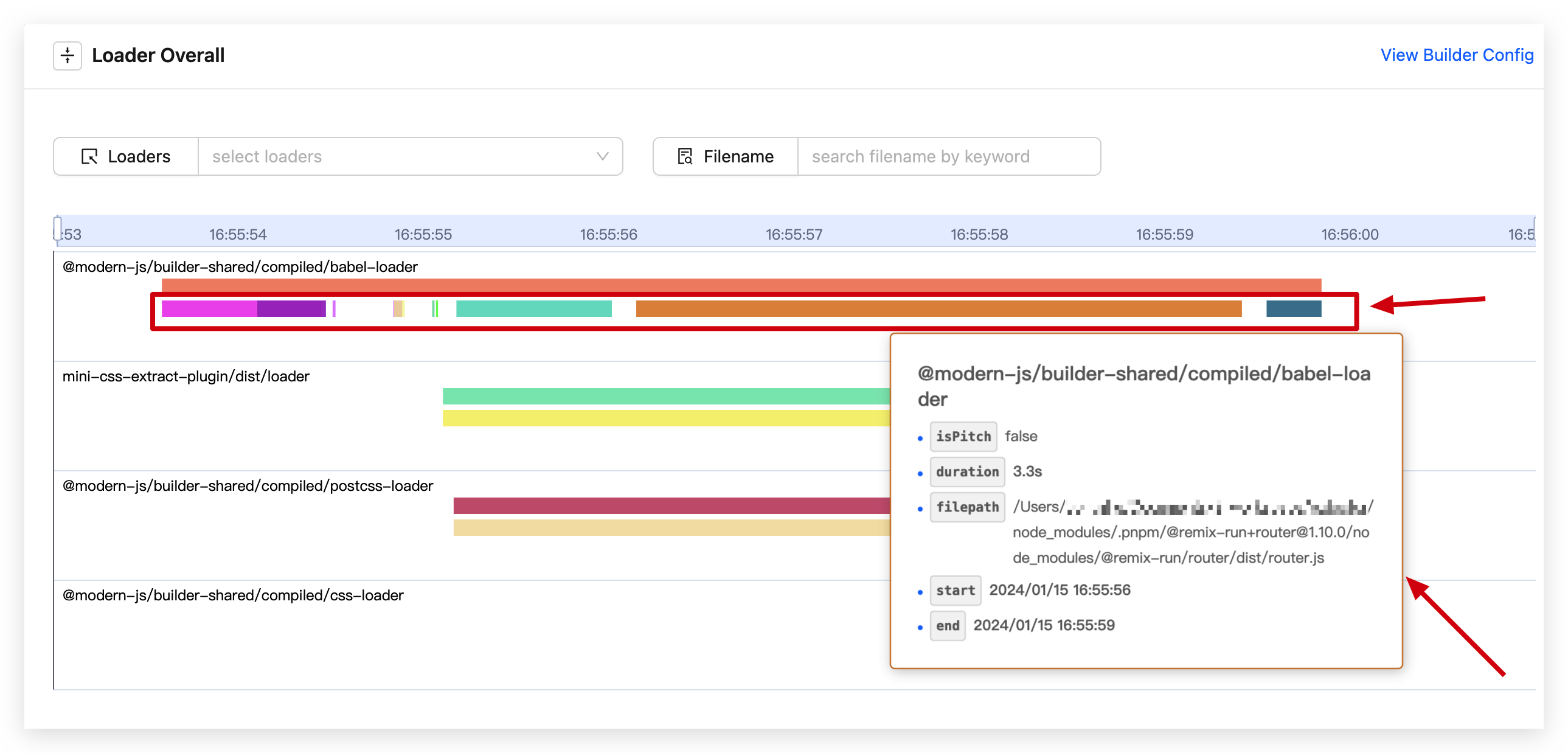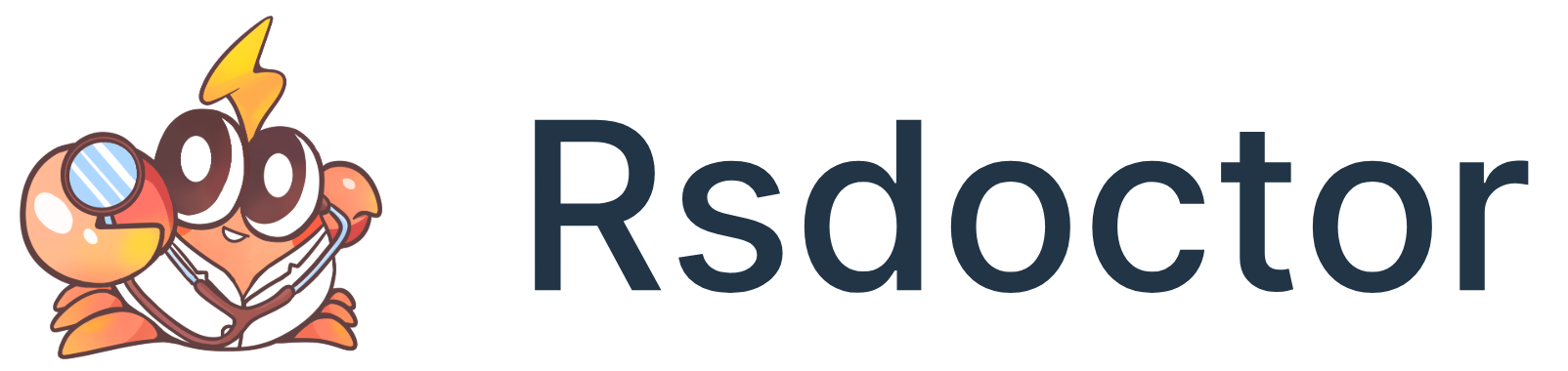Loaders Timeline
Overview
By clicking on the "Compile Analysis" -> "Loader Analysis" option in the navigation bar of Rsdoctor, we can see the execution timeline of all loaders in the current project. Please note that this page requires the loader analysis capability to be enabled in order to display the features. The content of this page is shown in the following image:
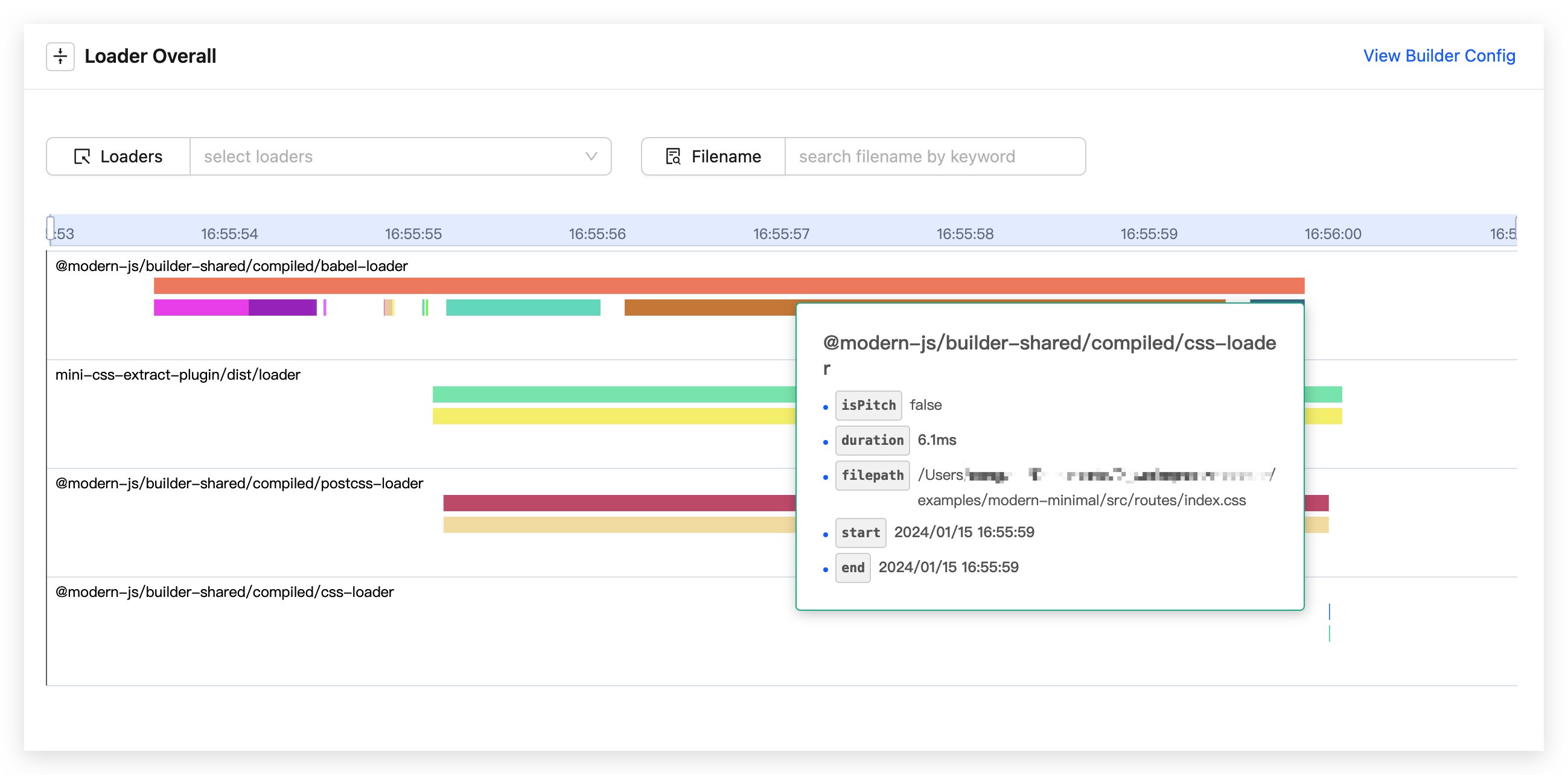
Glossary
The fields in the chart on the page have the following meanings:
| Term | Description |
|---|---|
| files | Represents the total number of files processed by the loader |
| files(node_modules) | Represents the number of files processed by the loader within node_modules |
| files(outside the cwd) | Represents the number of files processed by the loader outside of the cwd |
| duration | Represents the estimated time taken by the loader to execute |
| start(min) | Represents the earliest start time among all the data of the loader |
| end(max) | Represents the latest end time among all the data of the loader |
| isPitch | Represents whether the loader execution is a pitch function or not |
| filepath | Represents the file path received by the loader |
| start | Represents the start time of the loader execution |
| end | Represents the end time of the loader execution |
Usage
In the Loaders Timeline, the left Y-axis represents the loader names, while the top X-axis corresponds to time (hour:minute:second). We can use the zoom feature and hover over the chart to view more detailed information about loader invocations.
There are two selector at the top of the page, where you can enter the Loaders or Files you want to filter, and the timeline chart will be displayed based on the filtered content.
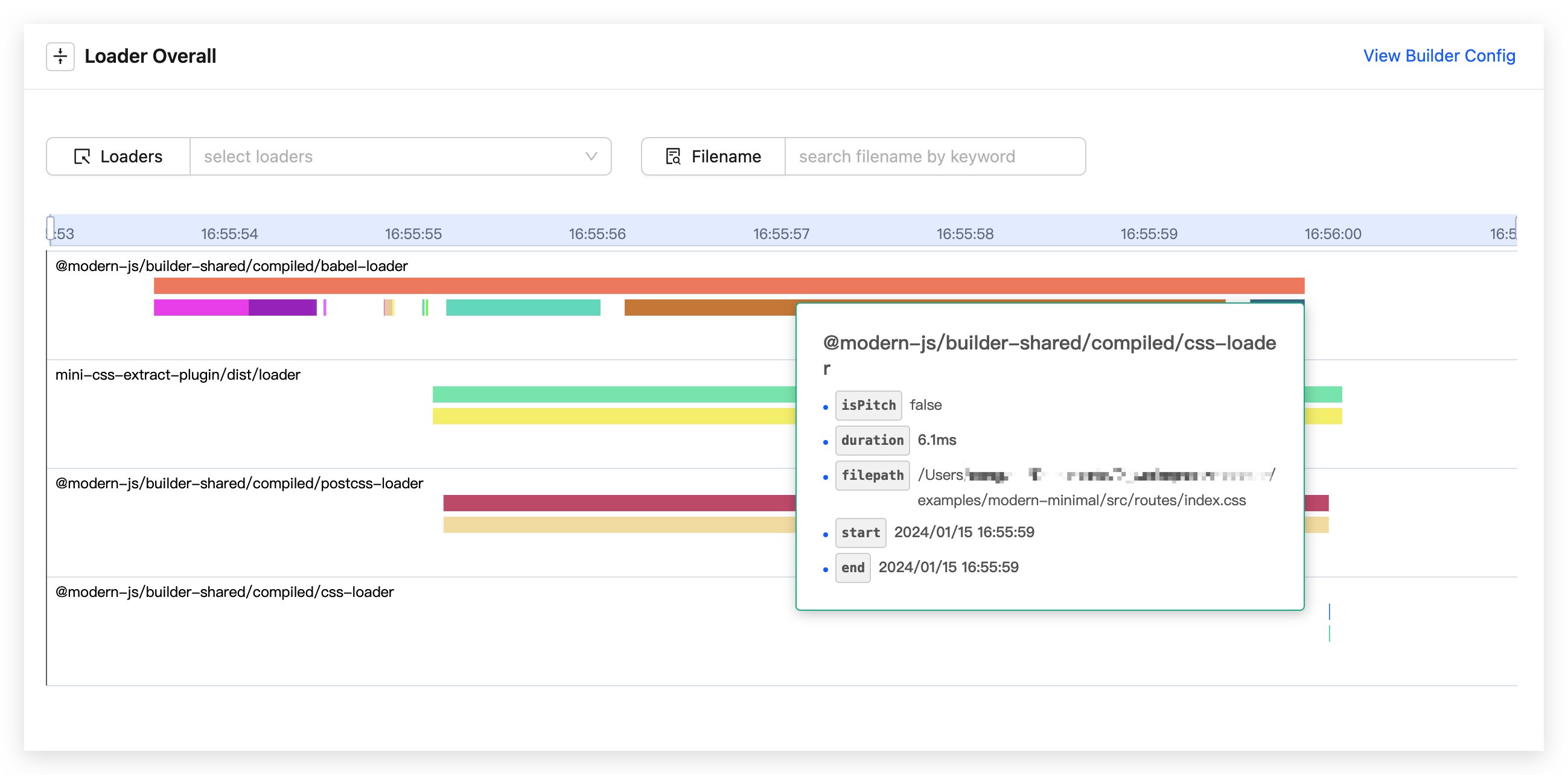
Viewing Overall Loader Information
If we want to view the summary of all data for a single loader, we can hover over the position shown in the following image:

At this point, we can see the summary of all invocations within a single loader (refer to the Glossary for field definitions), as shown in the following image:
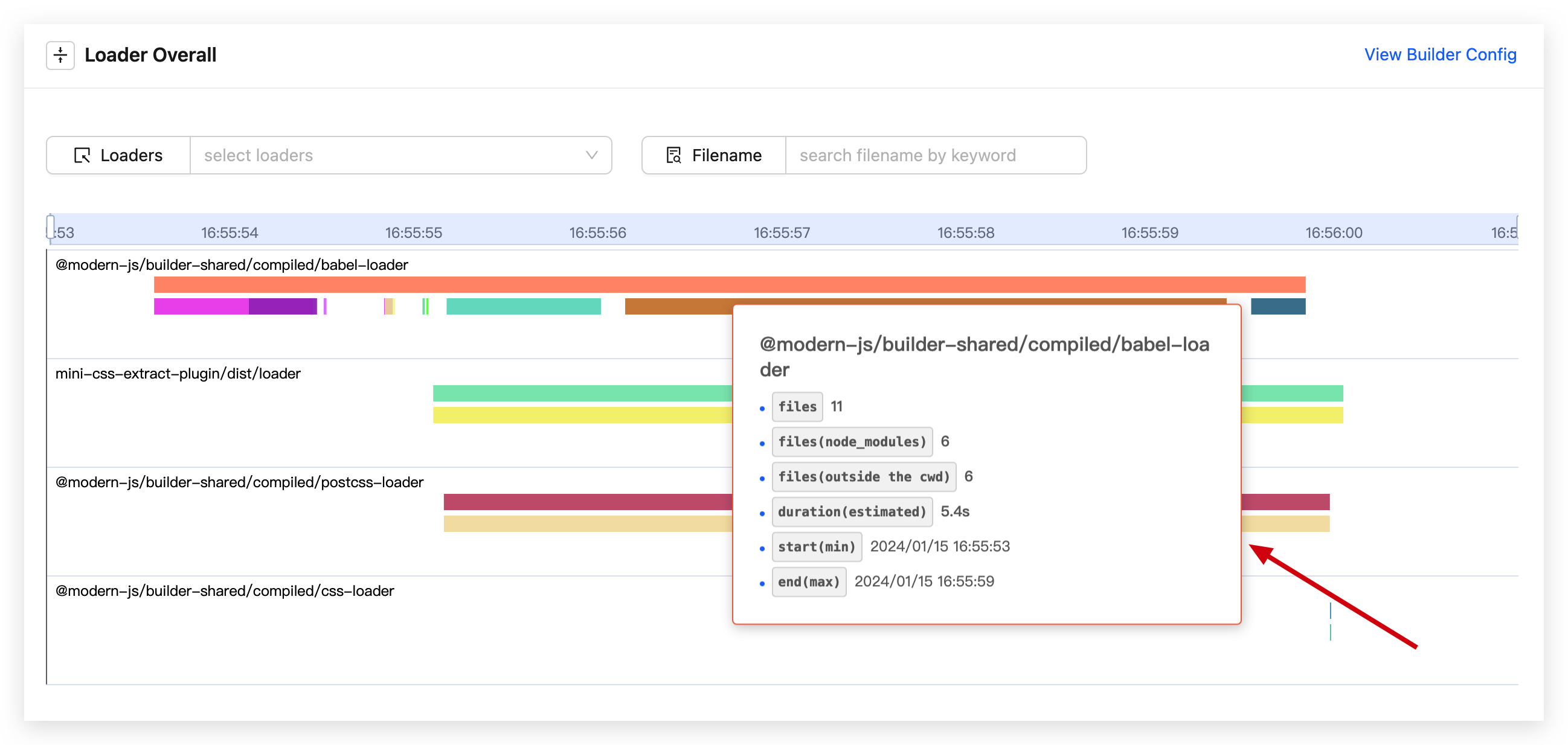
Viewing Individual Loader Invocation Information
If we want to view the information of a single invocation for a loader, we can hover over any colored stripe within the position shown in the following image. At this point, we can see the information of the current invocation within a single loader (refer to the Glossary for field definitions), as shown in the following image: